August is upon us, we are less than 2 weeks from A Level/T Level results day and less than 3 weeks from GCSE results. The new academic year is just around the corner and we all want to hit the ground running. Here are 5 apps that I am currently using, want to use more of and/or see as having potential to be incredibly useful this year and those ahead.
I’ve tried to stay clear of whiteboard and presentation apps, as well as quiz platforms, as these have been covered quite exhaustively over time by many other education bloggers. There is a mix of the incredibly basic and highly practical for an individual apps, to more bespoke and technical programmes to support departments and institutions. My focus is also not necessarily on things you would embed directly into a lesson for students to use, but other pieces of software that can make elements of planning, analysis, record keeping and work efficiency better practitioners and departments.
1) Windows OS – Microsoft Snipping Tool

INFO: Pre-Installed with Microsoft Windows
First appearing back in Windows Vista the Snipping Tool has been a default Windows accessory for about 15-years. Pretty much since I started teaching I have been using it, snipping questions, worked solutions, diagrams, pieces of scanned student work or gathering together evidence into one place. I was therefore shocked over the last few years to find out how many peers and colleagues were unaware of its existence.
Essentially working as a ‘print screen’ but for a small area you can select, you can snip a perfect rectangle or use a freehand tool. Unlike some other alternative apps you don’t have to save your snip as an image, you can simply right click and copy and then paste into the document where you need it.
I genuinely couldn’t function as an educator without it. It needs its praises sang louder than what it currently does.
2) Google Docs – Draftback

INFO: Free 3rd Party Extension for Chrome
https://chrome.google.com/webstore/detail/draftback/nnajoiemfpldioamchanognpjmocgkbg
Different institutions have different software packages that they build their infrastructure around If you are in an institution with a focus around Google products, or if you have the ability for students to complete assignments using Google Docs, then a free extension called ‘Draftback’ is a must have given the current educational climate.
In the post Generative AI age having high confidence that submitted work is completely that of the student’s can be difficult, Draftback can help with that. What it allows for the user to do is to playback their entire revision history of a Google document. This could be screen captured or extracted and uploaded with an assignment in order to verify the working process to the assessor.
Beyond quality control, for essay and creative writing activities it could also be helpful for students to playback and analyse their own work, how they structure the writing process, when they produce the highest quality of work and how they reflect and adapt elements of their work mid-essay etc.
3) Apple (soon to be Windows and Android as well) – GoodNotes 5

INFO: Limited free version, one-off £9.99 payment
At the heart of it GoodNotes is note taking app. For those of us wanting to do more for the environment, printing less meeting notes or reducing the amount of paper notes we use, or alternative if you just want to find a way to organise For this Not too dissimilar to the popular Evernote, however it is a single one-off payment instead of a subscription model, which on an educators wage in FE is a definite plus. The free version also allows you to have multiple active ‘notepads’ prior to needing to purchase.
GoodNotes has the formatting of an actual notepad, front cover and everything, which is aesthetically quite pleasing, on the iPad is much nicer on the battery than Apples own Notes app. You can freehand write, types or have your freehand writing turned into typed text – which is done well even with my terrible handwriting. You can insert ‘post-its’ and ‘stickers’ to emphasise information, it’s way to input photos or snippets of other files, as well as hyperlinks with ease. You can essentially separate sections into ‘chapters’ to find things easily at a later date.
There are huge amounts of templates online, many for free, of individual pages (markbooks, seating plans, graph paper, timelines, timetables etc) but also full academic planners that can be downloaded as well (from sites such as https://onplanners.com/templates/goodnotes ). The joy of the electronic format is that you are able to add more pages as needed, meaning everything can be kept neatly in one place without having to go into other pads or loose pper. Another bonus is the ability of making your own templates. Any PDF file can be converted into a GoodNotes template, meaning you can create the academic planner you have always wanted – for example I have given myself a nice section to record the ‘cool stuff’ my daughter has done, on any given week – nice for some perspective during the eventual difficult times down the road.
I have 5 ‘notebooks’ that I will be running next academic year;
- Academic Planner for 2023/24
- Core curriculum area meetings and subject specific training
- Secondary curriculum area meetings and training
- Wider Professional Development and Meetings
- Academic annotations, extracts, citations and elaborations (more of this in App 4)
4) Apple – Margin Note 3

Info: One-off £12.99 payment
I have never loved an app I really don’t know how to use, as much as this. Again a paid for app with a one-off purchase price, however unlike GoodNotes, where a purchase will allow the app to work on multiple Apple devices (eg. iPad and Mac) Margin Note requires you to purchase separately across the two different systems if you want to use it across both.
Margin Note 3 is essentially an reader app which allows for annotating, mind-mapping and the creation of flashcards. I admit it is not the most intuitive system, the help is not great, and the only mind-maps I’ve been able to partially do have been by accident…so why is it here?
I like to read about education. Yes academic reading and journals, teaching and learning…but I also like legislation. Give me the governmental stuff – value added documents, funding documents – that all fascinates me (I want to know how it all works). Margin Note allows you to highlight passages of a PDF and extract it as text. You can create a new PDF of all these extractions. This is ideal for pulling the key pieces of information from a large document, it allows you to keep pertinent information you may wish to cite or directly quote at a different point as well, all in one place.
When reading journals, I will highlight key passages or diagrams to extract. When completed I will extract as a PDF, but put this PDF straight into a GoodBooks document, sorted by ‘research area’. I will then add a short personal elaboration (I did use the abstracts previously, but putting things in my own words can be useful), what I thought about it/how I might use it.
I feel as though I have scratched the surface with what this can do…it is not user friendly, but if you’re a teacher who likes to read research, or alternatively has a role where you need to pull info from larger documents for future use, this app is great.
5) Microsoft 365 – Power Platform



Info: Likely to be an institutional subscription
The last ‘app’ is actually a platform of different programmes that make up aspects of the Office 365 platform. I want to bring attention to four of these which have possibilities to revolutionise aspects of teaching and how schools function. One of the key features of the Power platform is that the functionality is based around no code/low-code language called Power Fx, which is interlinked with the logic of spreadsheet.
This means instead of having to know programming languages, design is done through a graphical interface, opening the ability to build systems to a wider range of people. There is still a relatively steep learning curve to these, but a lot of support resources are available and once you get the hang of it you can very quickly start to use systems with a high level of confidence.
This is peak Microsoft, essentially doing to ‘coding’ and ‘software development’ what they did usability of the PC – as whilst they weren’t the first GUI based desktop PC, it’s the interface the majority of the world are most familiar with.
So what are the components?
First is Power BI, this is a Business Intelligence tool that provides data visualisation and rich information for the user, as the graphical representations will have interactive elements to drill down or drill through. The system allows an institution pull data from multiple sources such as databases, spreadsheets and websites and create dashboards for quick snapshots and deeper analysis. For those with further technical expertise you can make use of Python and statistical programming language R to support with graphics.
A lot of the visualisation provided was previously possible with the likes of Excel, however Power BI removes the ability for deletion of formulae or overwriting cells. The downside is that you need to build what you want yourself, but there are plenty of examples online of where this has been done, including cross functionality with school based management information systems such as SIMS. There are potential uses on a smaller departmental scale, however it’s worth contemplating a time-benefit analysis.
This time-benefit analysis is a key component of the second part of the platform, Power Automate. Power Automate is a way in order to create automated process flows that are either automatically triggered by an event, manually ran by the user or scheduled for certain times. This is the area I have used the most. You can schedule repeated Microsoft Teams channel posts, duplicate posts across numerous Teams groups, link with Microsoft Forms to auto-update a file on Sharepoint storage (ideal for collecting and updating contact details, gathering recruitment information, student reflections and learning support information – making sure everyone has the most up-to-date version), backup files, receive notifications for submitted assignments and a variety of other bespoke notifications for a range of situations.
Based around triggers, actions and conditions it allows you to make use of a variety of apps in the Microsoft ecosystem as well as those further afield, if your institution allows, over 200+ connector apps are supported. I have an automated procedure that when I receive an email from myself with an attachment I will be asked whether to run a flow which transfers the attachment to a relevant Sharepoint area. My curriculum area has a policy of scanning all marked student assessments and storing them on Sharepoint – this is laborious – but the scans come into our emails as an email from ourself, so with this one click I can get these files into the correct place and quickly wipe the email, making space in my inbox. I have also created a form with automated procedures to be used during recruitment for my curriculum area to capture richer data, and allow for better analysis of application and learner journey, than generalised systems currently allow us to do.
Now time-benefit analysis is important here. If you need to make a post across four Microsoft Teams groups once, then you’re best just copy and pasting and doing it – it’s the most efficient way. But if you have make a post across those four groups, every day – then automating the process can prove beneficial and the most efficient action.
The last two components I will talk about used to be one until last year, and are the areas I have had the least experience playing about with. These are Microsoft Power Apps and Power Pages. Power Pages is essentially a lot like Sharepoint Page but can be made visible to those inside and outside of your institution – so more of a webpage than an intranet page. Again, this can all be designed using a graphical interface.
Sharepoint pages have awkward functionality in that only those with permission for that specific area can see it, and moving/copying Sharepoint pages between different areas/Team groups cannot be done in a straightforward manner. This means building up user-friendly and ‘skinned’ file repositories are one time use, which is impractical long-term. However, the reduced boundaries on a Power Page may allow for multiple groups to gain access, giving the ability to recycle an accessible file repository for multiple groups and across multiple years.
I have not had an opportunity to play with Power Pages yet, as the institution where I am employed has not provided permissions for us to use use it – but it’s on my list to discuss with IT.
Finally, Power Apps. The name says it all. This allows you to build small apps in a no low-code manner. Like with Power Automate the ability to connect various areas in your cloud storage means you can do a lot based on data at your disposal. There are a few good examples of how this has been used in schools and colleges; it can be used to build help desk systems, apps to log and monitor inventory and equipment loans, lab/experiment requisition requests or even educational puzzles to engage learners. It can also be used to simplify beautify information from elsewhere, such as Excel. I’ve spent a bit of the summer familiarising myself with Power Apps, and whilst there are limitations to what you can build (I’m also admittedly still quite rubbish at it), there is definitely a strong use case for institutions to make low-cost solutions to emerging issues in a quick timeframe using this.

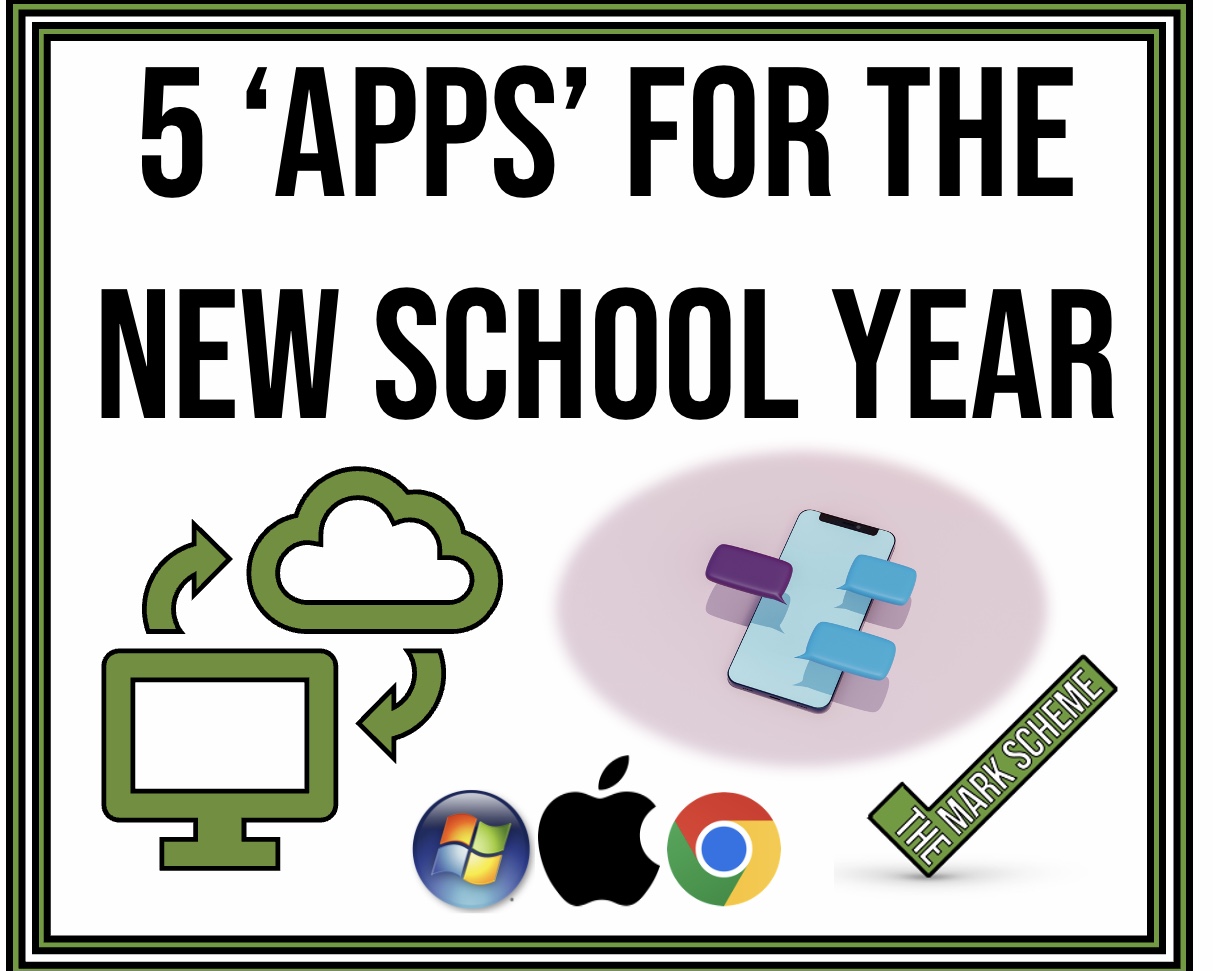
One response to “5 ‘Apps’ for the new school year”
[…] mentioned in the post 5 ‘Apps’ for the new school year, after years of starting various academic diaries and planners and not being fully satisfied with […]